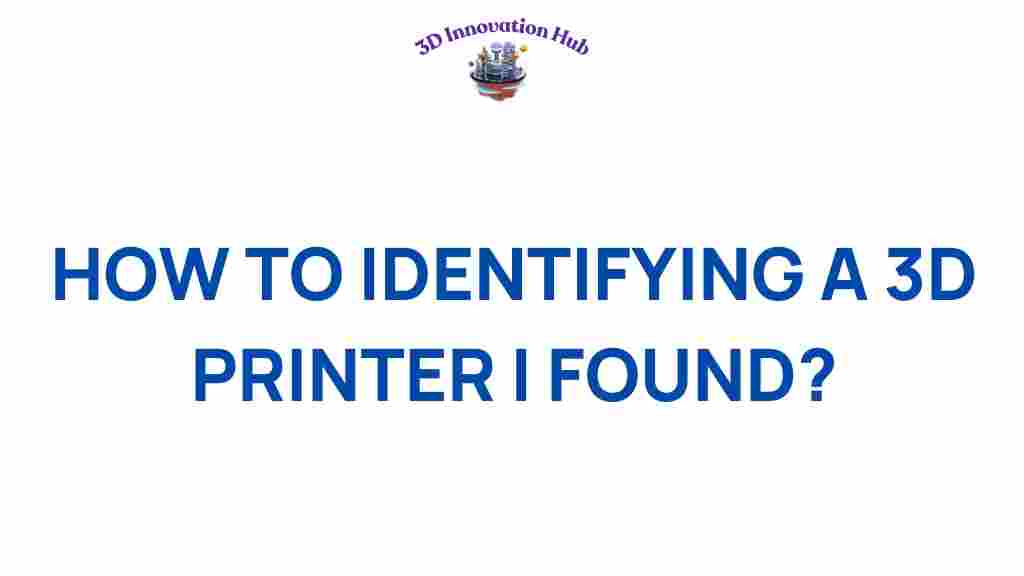Unveiling the Secrets: How to Identify a 3D Printer
In the ever-evolving world of technology, 3D printers have emerged as revolutionary devices that allow users to bring their digital creations to life. Whether you’re an experienced maker or a curious beginner, identifying a 3D printer can open up a world of possibilities. This guide will provide you with essential tips and techniques for identifying various 3D printing devices, understanding their features, and leveraging their capabilities to enhance your projects.
Understanding 3D Printer Technology
Before diving into the identification process, it’s crucial to understand the basic technology behind 3D printers. These devices create three-dimensional objects by layering material based on digital models. The most common technologies include:
- Fused Deposition Modeling (FDM): This is the most widely used 3D printing technology. It works by melting thermoplastic filament and extruding it layer by layer.
- Stereolithography (SLA): This method uses a laser to cure liquid resin into solid objects, providing high-resolution prints.
- Selective Laser Sintering (SLS): This technology uses a laser to fuse powdered material, suitable for complex geometries.
By familiarizing yourself with these technologies, you can begin to identify the 3D printer you’ve discovered.
Step-by-Step Guide to Identifying a 3D Printer
Identifying a 3D printer involves several key steps. Here’s a comprehensive guide to help you through the process:
1. Check the Model and Brand
The first step in identification is to look for any labels or markings on the printer. Most manufacturers will place a brand logo or model number on the device. Common brands include:
- MakerBot
- Prusa Research
- Ultimaker
- Creality
Once you find the model number, you can perform a quick online search to find detailed information about the printer and its specifications.
2. Assess the Printer’s Structure
Different 3D printers have distinct structural designs. Pay attention to the following features:
- Print Bed: Check if it is heated or non-heated. Heated beds are common in FDM printers to prevent warping.
- Frame: The frame material (metal, plastic, etc.) can also give clues to the printer’s type.
- Extruders: Look for single or dual extruder setups, which indicate the printer’s capability to print with multiple materials.
3. Review the Printing Technology
As mentioned earlier, the printing technology is critical for identification. Examine how the printer operates:
- Does it use filament or resin?
- Is there a laser involved in the process?
- What type of cooling mechanism is present?
These operational characteristics will help you narrow down the printer type.
4. Look at the Software Compatibility
3D printers often have specific software they are compatible with. Check if the printer comes with any software or if it has a known software requirement:
- Cura
- PrusaSlicer
- Simplify3D
This information can further assist in identifying the printer and understanding its capabilities.
5. Examine the Filament Types
Different 3D printers are compatible with various types of filament. Common filament types include:
- PLA (Polylactic Acid)
- ABS (Acrylonitrile Butadiene Styrene)
- PETG (Polyethylene Terephthalate Glycol)
Identifying the type of filament the printer uses can provide insights into its quality and performance.
Common Troubleshooting Tips for 3D Printers
Once you’ve identified the 3D printer, you may encounter issues while using it. Here are some common troubleshooting tips:
- Layer Misalignment: Check the printer’s calibration and ensure that the print bed is level.
- Filament Jamming: Clear any blockages in the nozzle and ensure the filament is loaded correctly.
- Print Quality Issues: Adjust the print speed and temperature settings according to the filament specifications.
For more detailed troubleshooting, you can consult the printer’s manual or visit forums dedicated to 3D printing.
Advanced Features to Look For
In your journey of identifying a 3D printer, you may come across various advanced features that enhance printing capabilities:
- Auto Bed Leveling: This feature simplifies the calibration process, allowing for consistent prints.
- Enclosed Build Chamber: Helpful for printing with materials that require stable temperatures.
- Touchscreen Interface: Provides an intuitive user experience for controlling the printer.
Understanding these features can help you determine the printer’s suitability for your projects.
Conclusion
Identifying a 3D printer can seem daunting at first, but with the right approach, it becomes an exciting journey of discovery. By following the steps outlined in this guide, you can gain a comprehensive understanding of the 3D printer you found, from its technology to its features. Remember to take notes on the printer’s model, technology, and any unique characteristics, as this information will be invaluable for future reference.
As you explore the world of 3D printing, don’t hesitate to dive deeper into community resources and guides. You can find more information and resources on 3D printing technologies here. Happy printing!
This article is in the category and created by 3D Innovation Hub Team