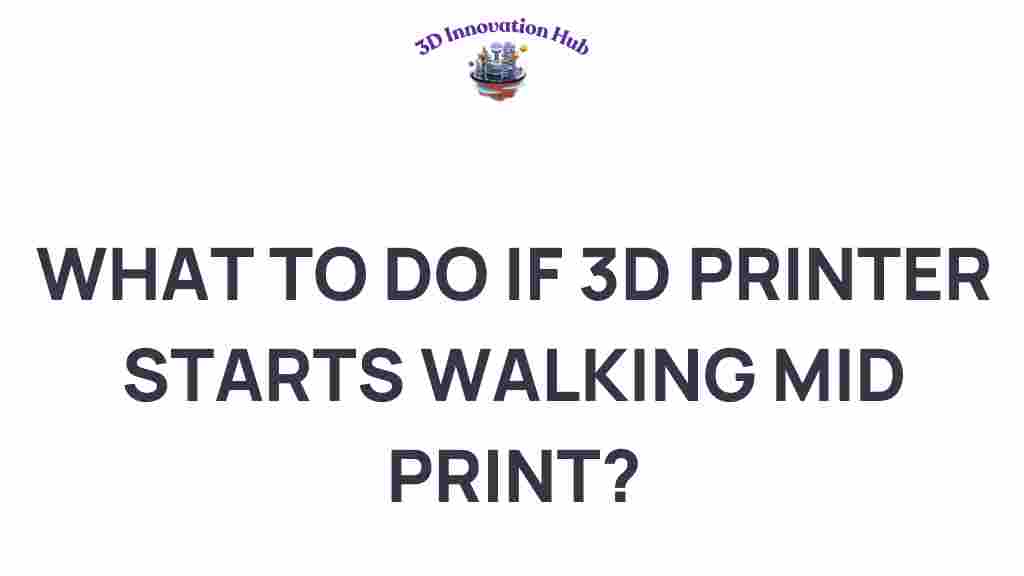When Your 3D Printer Starts Walking: Solutions to Stop the Madness
3D printing has revolutionized the way we create and manufacture objects, but it can sometimes lead to unexpected challenges. One of the most frustrating issues users encounter is when their 3D printer seemingly starts walking away from its intended position, leading to disastrous printing issues. This article will explore the common causes of printer movement and provide effective troubleshooting solutions to ensure your print quality remains high.
Understanding the Issue: Why Is Your 3D Printer Moving?
Before diving into solutions, it’s essential to understand why your 3D printer might be experiencing movement issues. The term “walking” refers to the phenomenon where the printer head or the entire machine shifts away from its designated path during the printing process. This can result in misaligned layers, failed prints, and wasted materials.
Common reasons for this movement include:
- Loose components: Components that are not securely fastened can cause instability.
- Vibration: A printer placed on an unstable surface can vibrate, causing misalignment.
- Incorrect settings: Poor software configurations can lead to erroneous commands.
- Mechanical failure: Issues with belts, motors, or pulleys can disrupt normal operations.
Step-by-Step Solutions to Stop Your 3D Printer from Walking
Now that we understand the potential causes of printer movement, let’s explore some troubleshooting steps you can take to stop the madness.
1. Secure All Components
Begin by inspecting your 3D printer for any loose screws or components. Tighten any bolts or screws that you find to ensure stability. Pay particular attention to:
- Frame connections
- Extruder assembly
- Hotend and nozzle attachments
2. Level the Printer
Make sure your printer is on a level surface. An uneven surface can lead to unnecessary vibrations. Use a spirit level to check the alignment of your printer, and adjust its feet or the surface beneath it as needed.
3. Check the Belts and Pulleys
Inspect the belts and pulleys for wear and proper tension. If the belts are too loose, they can skip, causing layers to misalign. Ensure they are tight but not overly so, as this can lead to other complications. Here’s how to check:
- Manually move the print head to see if it moves freely.
- Check for frayed or damaged belts.
- Adjust the tension using the tensioners provided on your printer.
4. Adjust Your Print Settings
Your 3D printer settings play a significant role in print quality. If you notice movement issues, consider adjusting the following:
- Print speed: Lowering the speed can reduce vibrations and improve accuracy.
- Acceleration settings: Reducing acceleration can help your printer make smoother movements.
- Jerk settings: Lowering jerk settings can minimize sudden movements that cause instability.
5. Update Firmware and Software
Outdated firmware or slicing software can lead to unexpected printing issues. Ensure that you have the latest versions installed. Check the manufacturer’s website for firmware updates and consider using a well-regarded slicing software to prepare your models.
Troubleshooting Common Printing Issues
In addition to addressing printer movement, other printing issues may arise. Here are some common problems and their solutions:
1. Layer Misalignment
If layers are misaligned, it could be due to:
- Inconsistent extrusion: Check your filament and ensure it’s feeding correctly.
- Loose stepper motor couplings: Tighten any loose connections to ensure proper movement.
2. Poor Adhesion
When prints fail to stick to the bed, consider:
- Using adhesion aids such as glue stick or painter’s tape.
- Ensuring your print bed is level and clean.
3. Filament Issues
Sometimes, the problem lies with the filament itself. Common filament issues include:
- Moisture absorption: Store your filament in a dry place.
- Quality of filament: Use high-quality filament to reduce the chances of clogs and inconsistent extrusion.
Best Practices for Maintaining Print Quality
To prevent issues from arising in the first place, follow these best practices:
- Regular maintenance: Schedule regular checks for all mechanical components.
- Calibration: Regularly calibrate your printer to ensure accuracy.
- Quality materials: Invest in high-quality filament and components.
When to Seek Professional Help
If you’ve tried the above solutions and your 3D printer is still walking, it may be time to consult a professional. Look for local repair shops or online forums where you can connect with experienced users. Additionally, the manufacturer’s support can provide specific guidance tailored to your printer model.
For more detailed troubleshooting resources, you can check out this helpful guide.
Conclusion
Experiencing movement issues with your 3D printer can be frustrating, but understanding the potential causes and implementing proper troubleshooting steps can significantly improve your print quality. By ensuring your printer is secure, properly set up, and maintained, you can prevent the madness of a wandering printer.
Remember that consistent care and attention to detail will go a long way in enhancing your 3D printing experience. If you encounter persistent issues, don’t hesitate to seek help from professionals or community forums. Happy printing!
This article is in the category and created by 3D Innovation Hub Team